6 Best Computer Diagnostic Tools Listed by TSG Computer Services with offices in Abbotsford and Vancouver, BC
Please see an update to this list at the end of this article
With the advancement in technology, everything has become digital. Manual processes are being automated, the education system has embraced the use of technology, and many other major transitions have made computers an integral part of our daily work. People from all walks of life use the computer for work and entertainment alike. Computer errors thus have become a part and parcel of the digital working spaces, and that is where diagnostics and troubleshooting come into the picture. There have been advancements in manual troubleshooting, but software packages provide that extra bit of insight that make the job of troubleshooting that much easier.

Computer diagnostic tools are pieces of software that enables users to repair their own computer. These tools are either built into the operating system, available as freeware, or can be purchased from 3rd party software developers. These tools are designed to save your time and money. At TSGCS with offices in Vancouver and Abbotsford, BC, we use these tools to diagnose and resolve computer related issues.
Here are our top 6 favorite computer diagnostic tools:
1. Windows Performance Monitor
Windows Performance Monitor is an built-in tool for your Windows operating system. The performance monitor gives us a quick view of vital information linked to your computer’s hardware. This is helpful to check the CPU performance, Memory, Disk information, and Ethernet information. The Performance Monitor examines the results of running applications in both real-time and collects data for analysis and resolution later.

2. Windows Resource Monitor
Windows Resource Monitor is another reliable diagnostic tool that is more robust than Windows Performance Monitor. We employ it for tracking individual aspects of CPU, network, memory, and disk usage. It is best suited to determine what processes are affecting your CPU, how much memory is being used, what is using it, etc. The tool also diagnoses problems with TCP connections, individual process disk activity, and what processes are listening on what port.

3. Open Hardware Monitor
Open Hardware Monitor runs on Windows and Linux systems and is an open-source application.
The tool is used to monitor hardware aspects of your computer, like the temperature sensors, fan speeds, voltages, load, and clock speeds.
There are cases when the computer shuts down by itself, hangs, or crashes. The tool then can be used to diagnose if your system is overheating or the fans aren’t working properly.
It can be downloaded from https://openhardwaremonitor.org/downloads.

4. Speccy
Speccy is an all-rounder. It is a great diagnostic tool that can give you information about everything, including the software, hardware, peripherals, disk info, graphics & network data.
Speccy has an easy to use interface that makes troubleshooting and maintenance a piece of cake.
Download this tool if you are after some specific information about your computer. It will most likely have it.
Speccy can be downloaded from https://www.ccleaner.com/speccy.
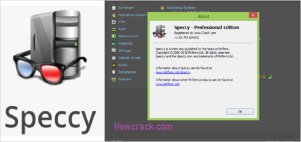
5. HDDScan
HDDScan is used for HDD and SSD diagnostics. With interesting features like obtaining detailed drive info, error scanning, and determining drive health, HDDScan is a favorite tool amongst IT Professionals. Not only is HDDScan able to provide detailed info regarding HDD or SSD drives, but it also supports SCSI, USB, Firewire, and RAID drives as well. Most free programs are very limited in their ability, however HDDScan provides a host of other features like Drive Tweaks and Controls, Offline Tests, Temperature Monitoring and of course the ability to utilize a CLI. For the price tag (free), it has a lot to offer. It can be downloaded from https://hddscan.com.

6. WinDirStat
Have you ever been plagued by a computer with very little space on the hard drive? Furthermore, you dread having to spend the next hour or 3 sifting through directory after directory checking sizes manually… all in an effort to locate that elusive folder containing GigaBytes of USELESS FILES. Good news. Those days are gone. WinDirStat is your solution. WinDirStat is a “FREE” Disk Usage Statistics Viewer and Cleanup Tool for use with Windows. It works flawlessly with numerous Windows Operating Systems, from Windows XP up to and including Windows 10. I haven’t tested it yet with Windows 11. It lists folder by Size – the percentage of the parent folder being utilized. This is extremely valuable because it always shows you which folder(s) are taking up the most space. Even as you dive down into the folder structure, your eye never gets bombarded with other useless info. WinDirStat takes you right to where you are looking to go, consistently. It can be downloaded from https://windirstat.net/download.html.
In addition, there is also a MAC version of this software called Disk Inventory X, which is available at http://www.derlien.com.

The proper Computer diagnostic software package is critical when it comes to identifying and rectifying issues within a Computer System(s). These tools are designed to work automatically, with minimum effort from the end-user. They help you to isolate, discover and fix problems within your Computer System. Rather than manually searching for small, hard-to-find problems on your own, you can simply utilize the power of these software packages to help you rectify any issues found, faster.
——————
Update:
- FurMark – this is a graphics card stress testing tool that tests the stability of your GPU
- HWiNFO – this tool provides detailed information about your computer’s hardware, including the CPU, GPU, motherboard, and other components
- Malwarebytes – designed to detect and remove malware, spyware, and other malicious software from your computer
- Prime95 – this is a CPU stress testing tool that tests the stability of your CPU by putting it under maximum load
- CCleaner – scans your system for temporary files, cookies, and other unnecessary files that can slow down your computer. It also has a registry cleaner that can fix any registry issues
- CrystalDiskInfo – this tool monitors the health of your hard drive and alerts you if there are any issues. It can also provide information about your hard drive’s temperature, firmware, and other attributes
- Windows Defender – built-in antivirus program in Windows 10 that provides real-time protection against viruses, spyware, and other malicious software
- PCMark – this is a benchmarking tool that tests the performance of your computer and provides detailed results
- Memtest86 – memory diagnostic tool that checks for errors in your computer’s RAM
- Speccy – this tool provides detailed information about your computer’s hardware and software, including the operating system, CPU, RAM, and storage devices
Please contact us for a free audit.
Leave feedback about this